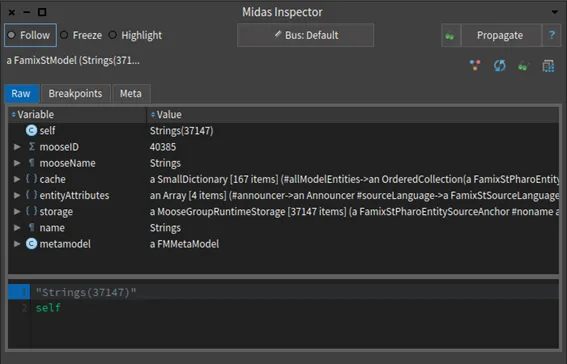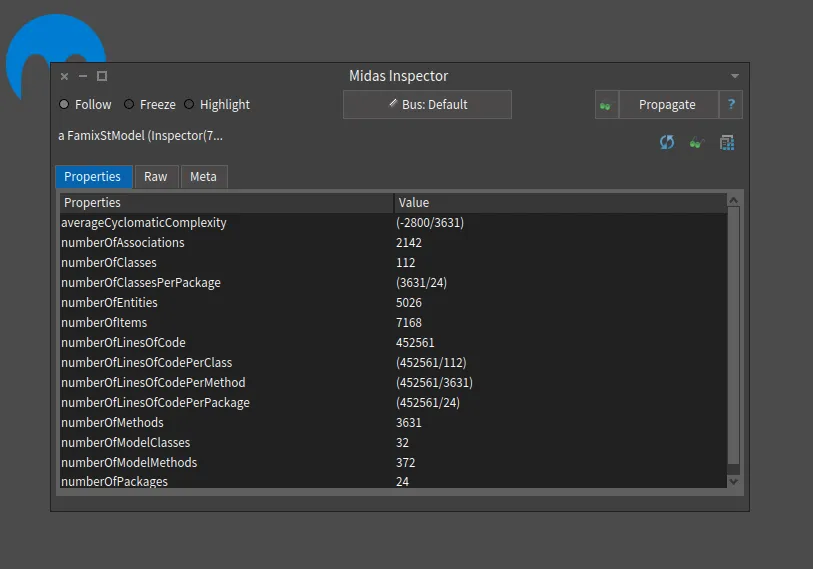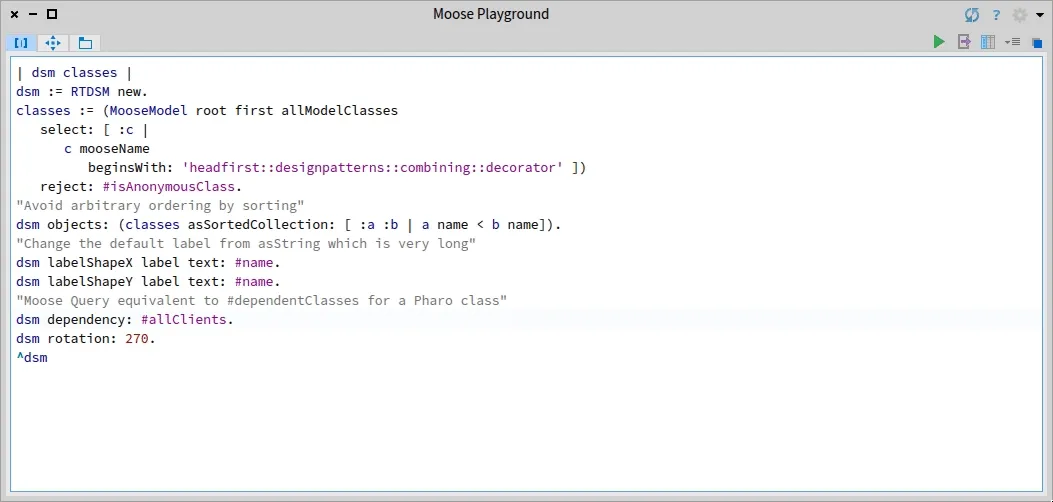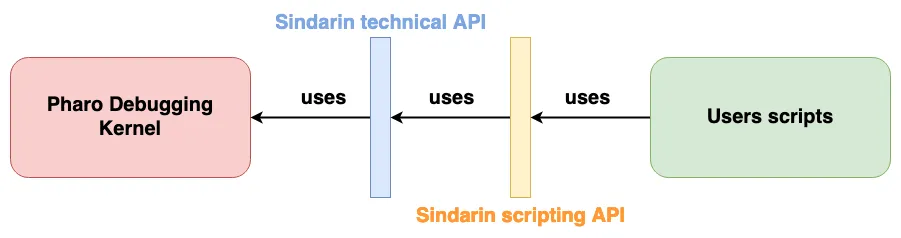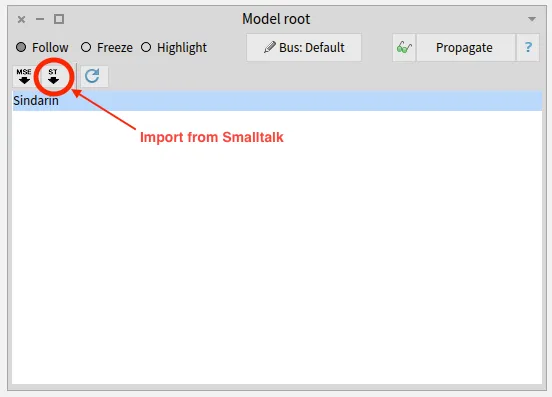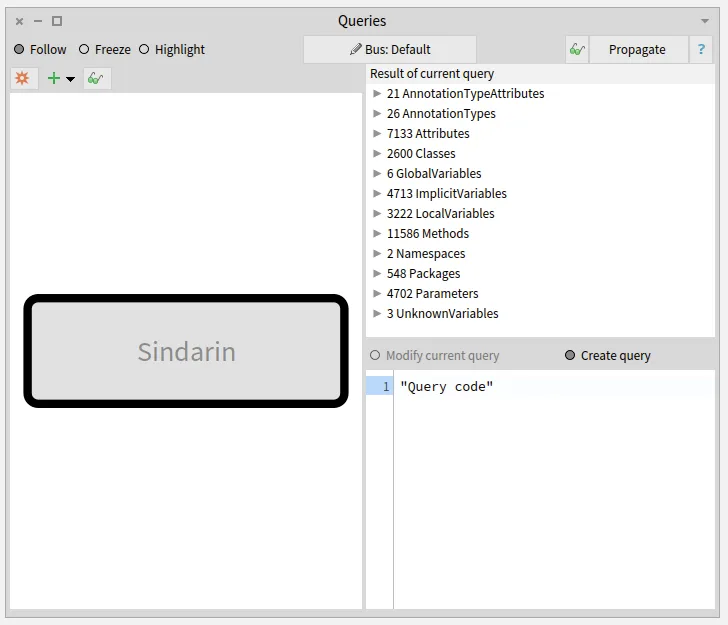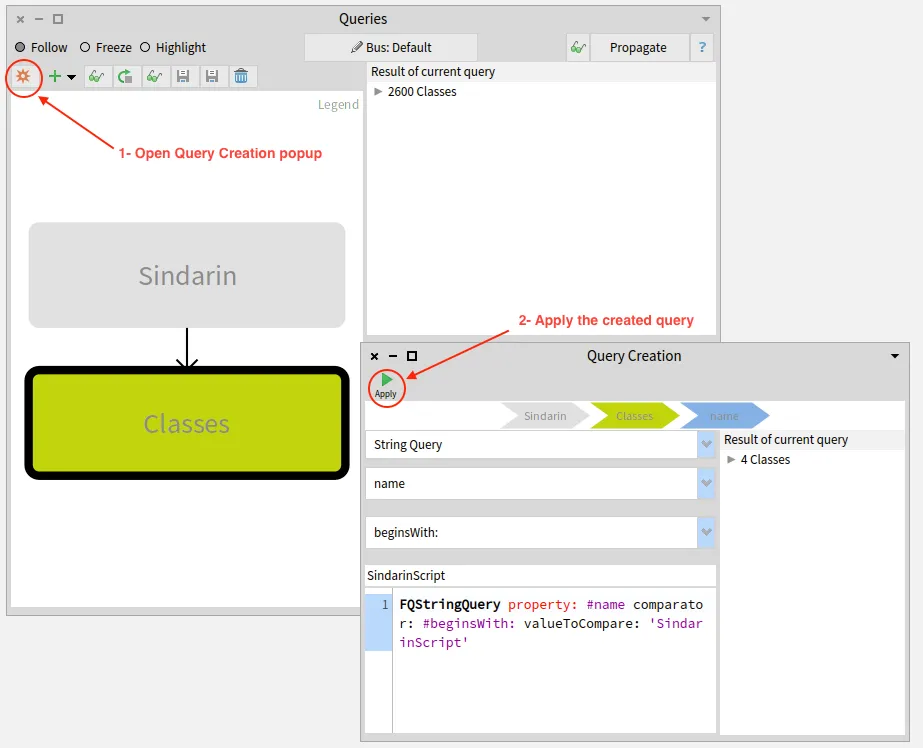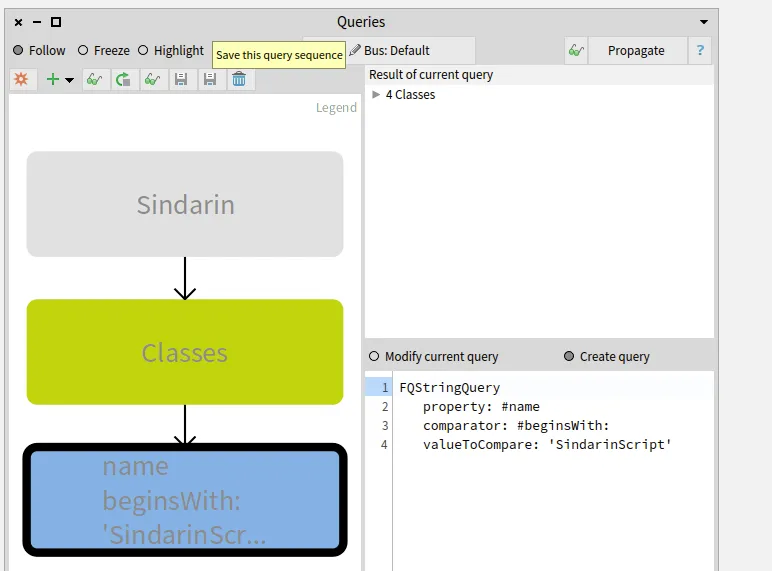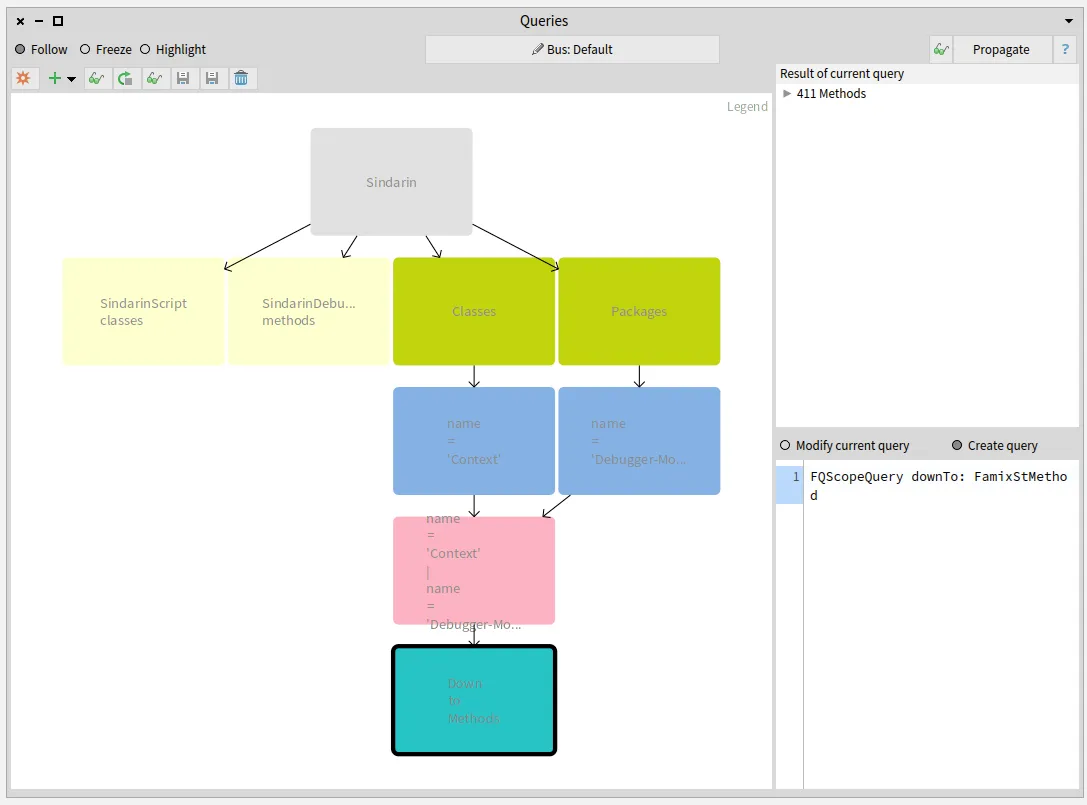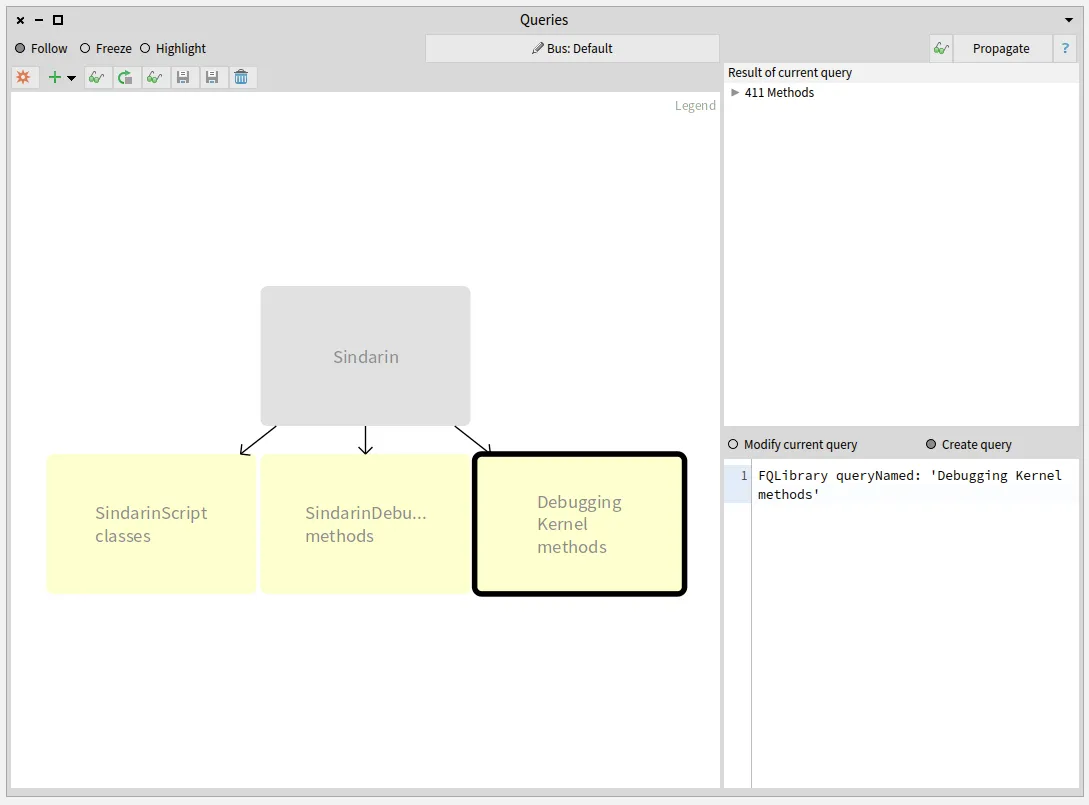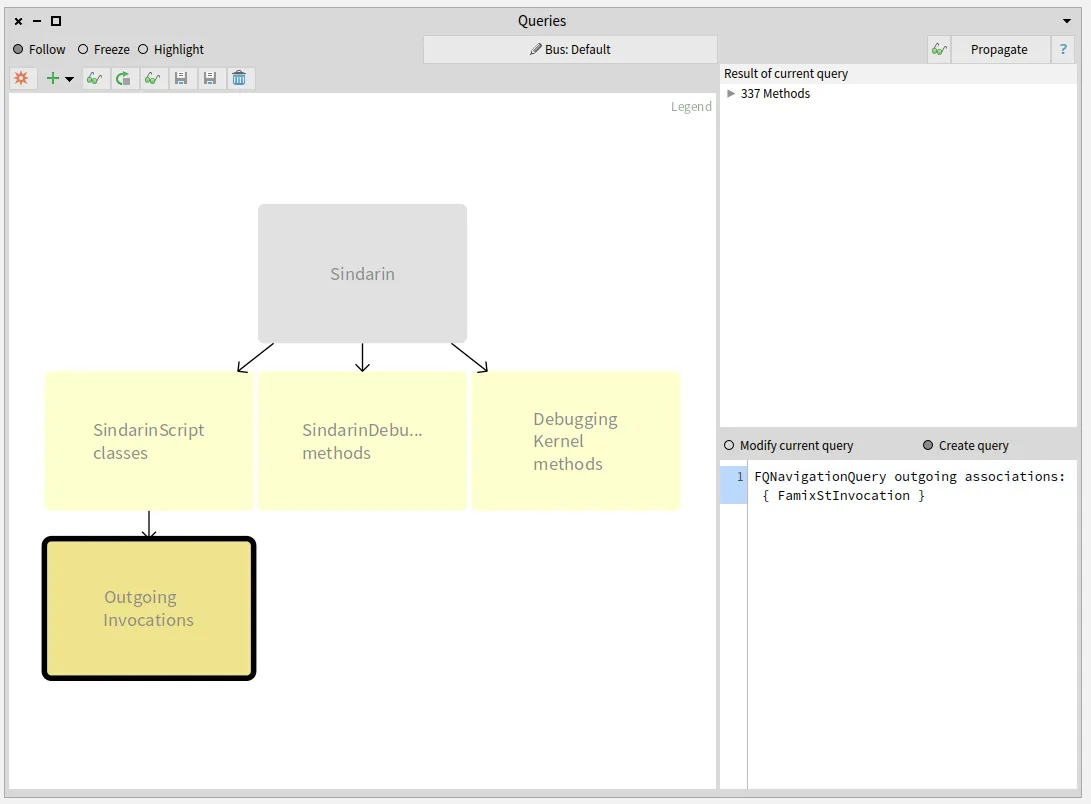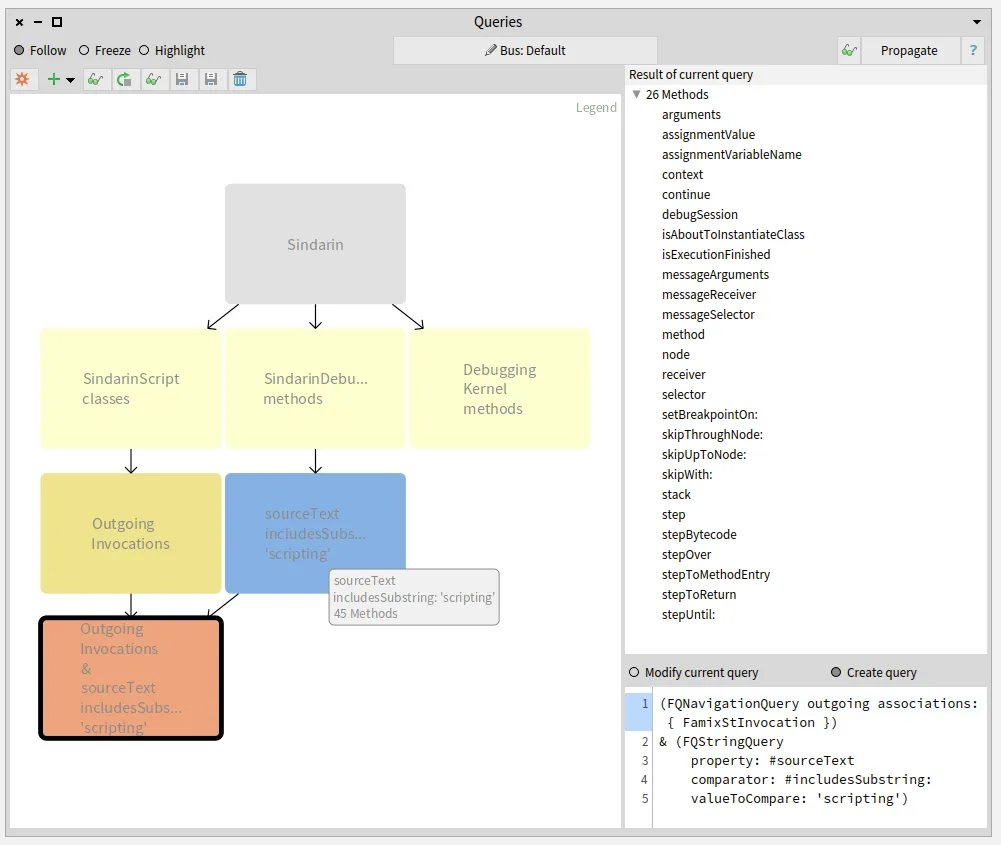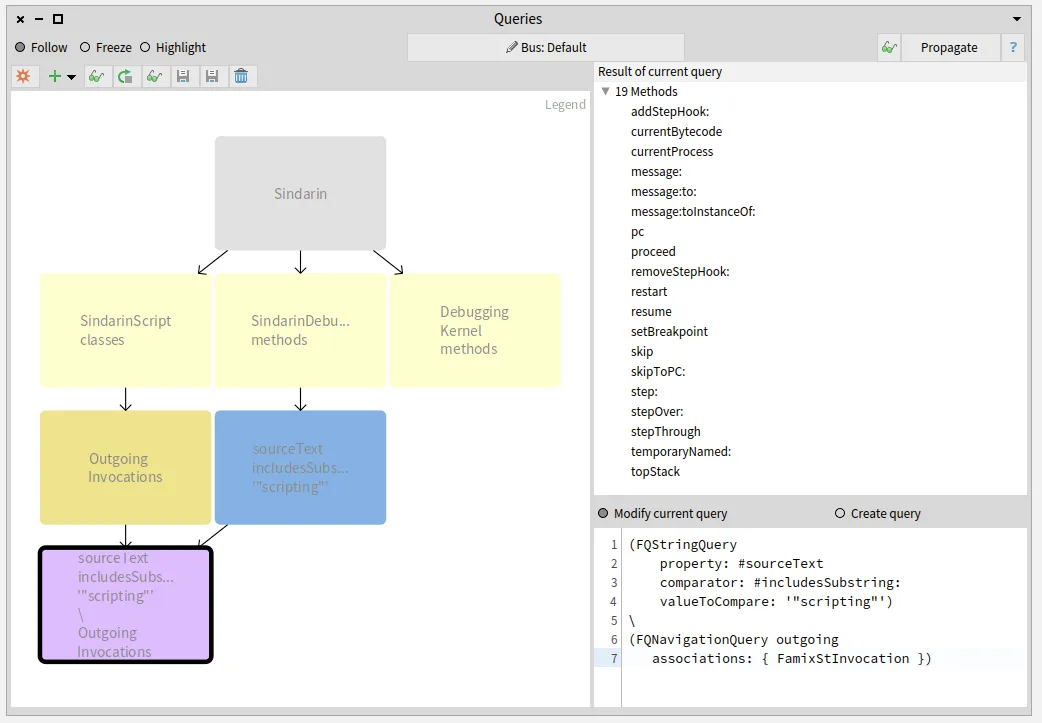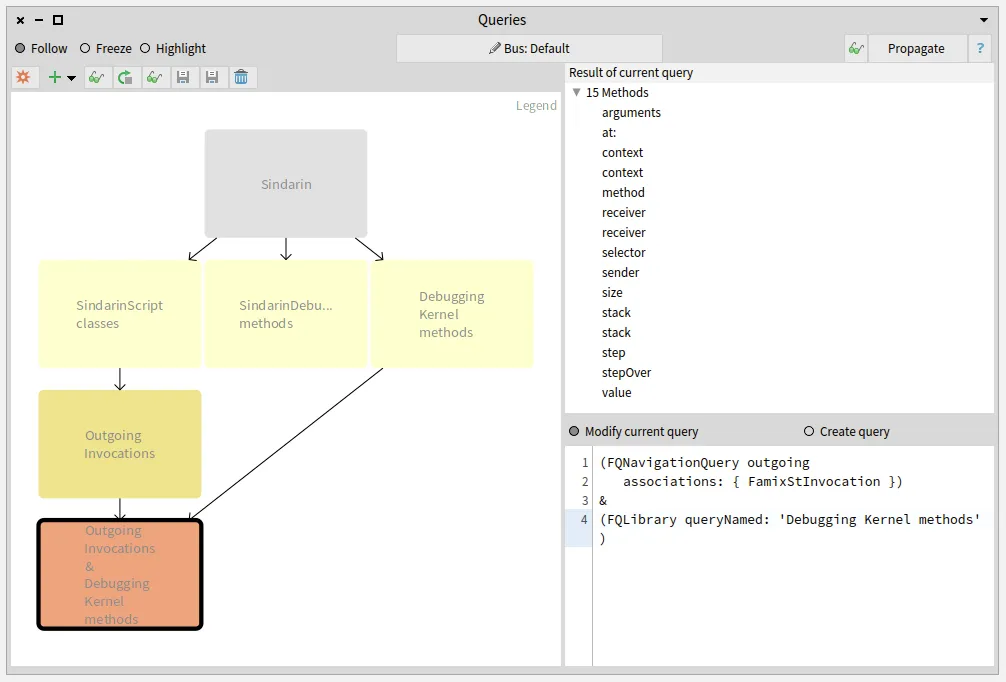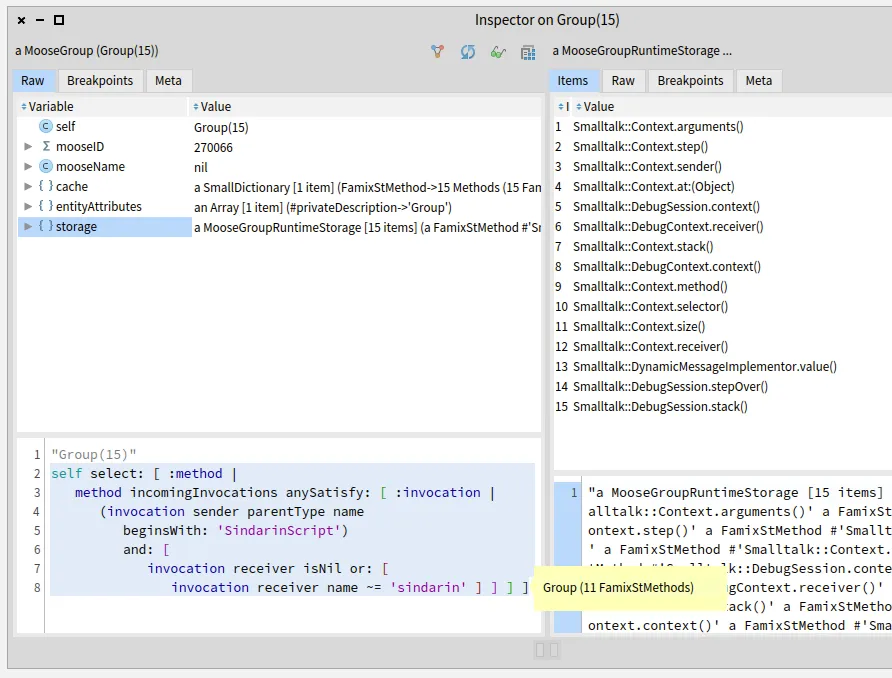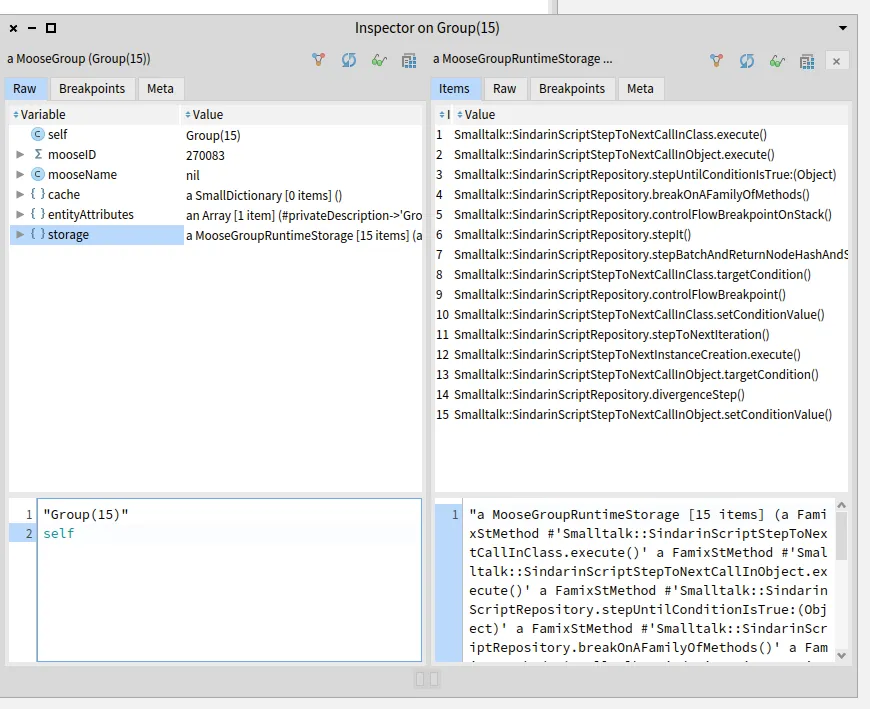Generate a plantUML visualization for a meta-model
This post describes a tool that has been replaced by a new FamixUMLDocumentor.
The new tool is described in another post.
Old post content
Section titled “Old post content”When you are interested in a meta-model of which you are not the creator, it is sometimes difficult to understand it only using the declarations in the code. It would be best if you could actually visualize it in a different way. What better way to go back to a very efficient meta-model visualization tool: UML.
In this blog, I will show you how to generate plantUML code from a generated meta-model. For that, I will take the example of the evolution of the meta-model on coasters:
There is no need to do these posts to understand this one. I would even say that this is precisely the subject: to study an unknown meta-model.
Prerequisite and details
Section titled “Prerequisite and details”First of all, and if it has not already been done, do not forget to download and generate the meta-models using its generator. For example, for the basic Coasters collection, the code is available on Coaster GitHub repository and it can be generate with:
CoasterCollectorMetamodelGenerator generateFamixMMUMLDocumentor, the tool I am going to present to you, is based on the generated meta-model. Therefore, it is particularly suitable for models with subMetamodels (Cf. beWithStub option).
It is important to note that another tool, based on the meta-model builder, exists : FmxMBPlantTextVisitor. It can be interesting if you need to display the compositions.
I would also like to make one last remark, most of the information given in this post can be found in the comment of the FamixMMUMLDocumentor class.
Finally, there is the plantUML server to run your plantUML code directly on the web.
So let’s continue and generate our visualizations! 😄
Global approach
Section titled “Global approach”Generation on the whole meta-model
Section titled “Generation on the whole meta-model”Let’s say we know that there is a meta-model on coasters whose builder is CoasterCollectorMetamodelGenerator.
Since we need the generated model and not the builder, we will look at the prefix defined in CoasterCollectorMetamodelGenerator class >> #prefix and deduce the model name, which consists of the model prefix followed by the word Model.
In this case, for CoasterCollectorMetamodelGenerator, the model is called CCModel.
From here, we have all the elements to generate the plantUML code associated with the model via the following code:
FamixMMUMLDocumentor new model: CCModel ; generatePlantUMLModel.The generation is done by instantiating a FamixMMUMLDocumentor for which we provide the model (model:) and ask for the complete generation for this last one (generatePlantUMLModel).
We can now compare the generated UML representation to the basic one that helped create the generator or that has been used to generate the generator 😄 (Cf. Model your Fame/Famix meta-model using Graphical Editors).
We can observe a UML diagram that is almost identical.
Only CCModel is additional.
However, generation options allow solving this problem (and many others).
Generation options
Section titled “Generation options”generatePlantUMLModelWithout
Section titled “generatePlantUMLModelWithout”Indeed, it is possible to ask to generate the plantUML code without a defined collection of entities. For example, if you do not want the CCModel to appear.
FamixMMUMLDocumentor new model: CCModel ; generatePlantUMLModelWithout: { CCModel }.It is important to note that it is necessary to give the entities themselves and not their names.
That is to say that it is necessary to add their prefix.
For example, the entity associated with the name Coaster is CCCoaster.
generatePlantUMLWith
Section titled “generatePlantUMLWith”It is also possible to do the opposite. That is to say to select only the entities to generate.
FamixMMUMLDocumentor new model: CCModel ; generatePlantUMLWith: { CCCoaster . CCCreator . CCBrewery }.This can be useful if you are interested in certain entities.
beWithStub
Section titled “beWithStub”Finally, there is one last exciting possibility. If we take the case of the evolution of the coasters meta-model extended in terms of creators Connecting/Extending meta-models.
Let’s generate the plantUML code on the meta-model and observe.
FamixMMUMLDocumentor new model: CCEModel ; generatePlantUMLModelWithout: { CCEModel }.We can say that the representation is deceiving, but it is only a representation of what is declared in the meta-model.
However, the meta-model has a subMetamodel, so we have to look for these dependencies in it.
For this, there is the beWithStub option.
FamixMMUMLDocumentor new beWithStub; model: CCEModel ; generatePlantUMLModelWithout: { CCEModel . MooseModel }.We can see that Event inherits from an external class Creator, coming from the subMetamodel CoasterCollectorMetamodelGenerator.
It would indeed be interesting to generate the subMetamodel view as well in order to have a better overall view, maybe an improvement track?
Output to a file
Section titled “Output to a file”Each option is available in text or file output via the following methods:
generatePlantUMLModel/generatePlantUMLModelFile:generatePlantUMLModelWithout:/generatePlantUMLModelFile:without:generatePlantUMLWith:/generatePlantUMLFile:with:
Application to a larger model
Section titled “Application to a larger model”To finalize this post, we will generate a larger meta-model that aggregates all the notations available in the tool.
To do this, I chose FASTModel, a method syntax analysis meta-model, available with this moosetechnology GitHub repository.
FamixMMUMLDocumentor new beWithStub; model: FASTModel; generatePlantUMLModelWithout: { FASTModel . MooseModel }.Notations
Section titled “Notations”In summary, we have 5 specific notations:
- Internal entity notations:
- Class: Black C on white background
- Trait: Black T on grey background
- External entity notations:
- Class: Black C on yellow background with
Externallabel - Trait: Black T on yellow background with
Externallabel
- Class: Black C on yellow background with
- Use of traits: Dashed arrow
The rest of the notations follows the UML standard.
Conclusion
Section titled “Conclusion”In this post, we have seen how to visualize a meta-model using FamixMMUMLDocumentor.
This feature is handy for understanding complex meta-models and allows (almost) automatic documentation.