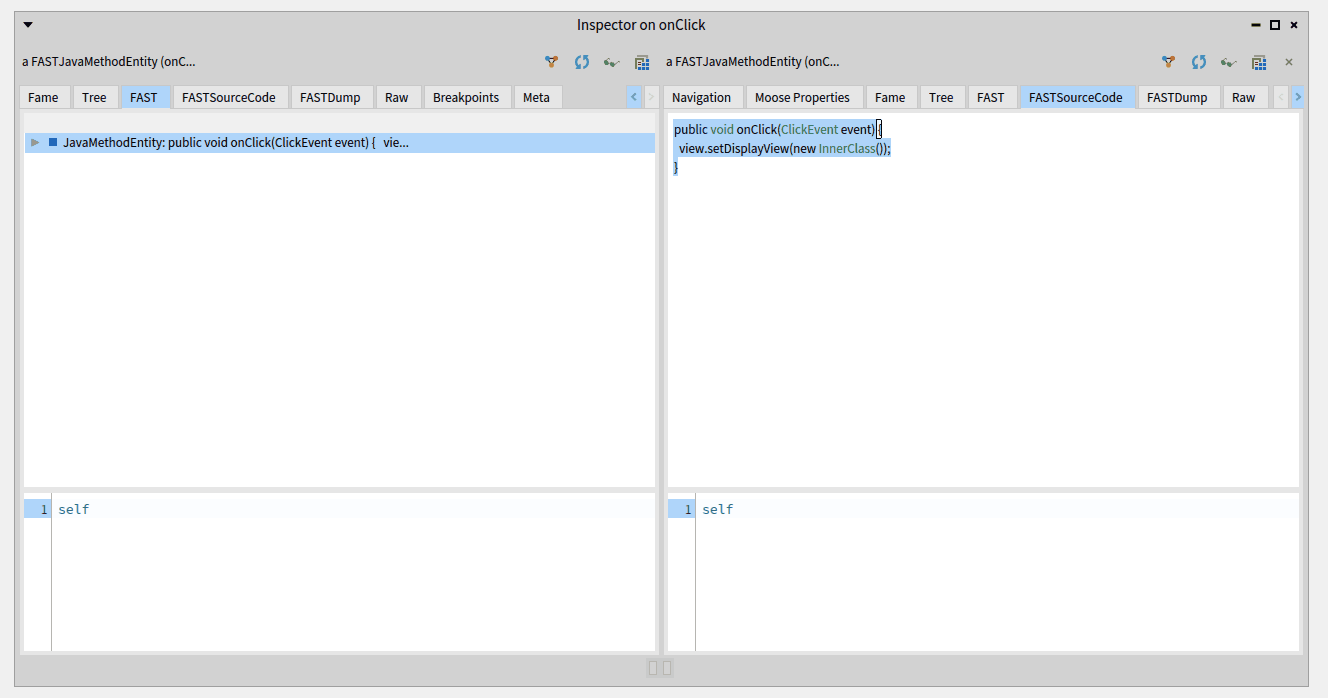FAST-Java
FAST-Java is a FAST meta-model used to represent AST of a Java class or method. It comes with a meta-model, an importer, and tools to manipulate and explore models.
FAST-Java meta-model
Usage
Installation
FAST-Java comes with an importer defined with the SmaCC parser. To install it, execute the following script:
It can take time
Metacello new
baseline: 'FASTJava';
repository: 'github://moosetechnology/FAST-Java:3/src';
load: 'smacc'.
This script installs the FAST project, the SmaCC project, the FAST-Java project, and all the dependencies.
Import
The FAST-Java importer allows one to import AST of a method or of a class.
To import method, one must use the method parseCodeMethodString:, whereas, to import class, one must use the method parseCodeString:.
For example, the following script import the method onClick
JavaSmaCCProgramNodeImporterVisitor new parseCodeMethodString: 'public void onClick(ClickEvent event) {
view.setDisplayView(view.new InnerClass());
}'
Export to Java code
As it is impossible to create a model from a code snippet, it is also possible to regenerate the Java code from an existing FAST-Java model.
To do so, one can use the FASTJavaExportVisitor.
This tool uses as input any node of the AST and export the corresponding code.
The following snippet present an example of FASTJavaExportVisitor usage.
model := JavaSmaCCProgramNodeImporterVisitor new parseCodeMethodString: 'public void onClick(ClickEvent event) {
view.setDisplayView(new InnerClass());
}'.
methodNode := (model allWithType: FASTJavaMethodEntity) anyOne.
FASTJavaExportVisitor new export: methodNode.
"'public void onClick(ClickEvent event) {
view.setDisplayView(new InnerClass());
}
'"
Tools
One nice way to explore a FAST model is to use the source code and the tree extensions of the inspector. It allows one the navigate in a FAST model and see the code corresponding to each node.
To use it, execute the code to create a model with Ctrl+I. It opens an inspector on the imported model.
Then, select a method entity. On the right-hand pane of the inspector, select the Tree tab, on the left-hand pane, select the source code extension. The source code is highlighted and the area selected corresponds to the entity selected in the right-hand panel.